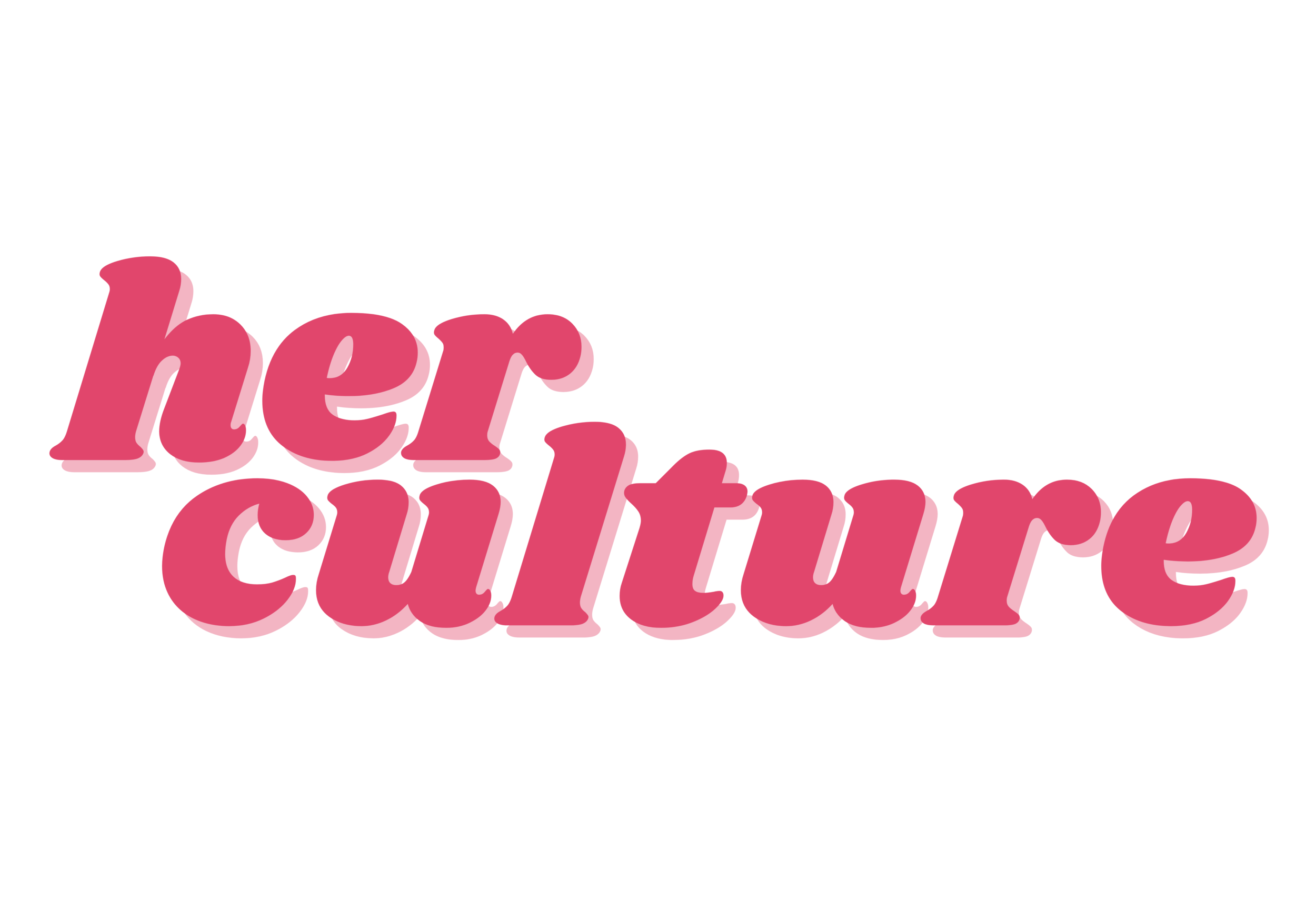10 Things to Do When Your Laptop Stops Working
There are a few things more frustrating than a laptop that suddenly refuses to cooperate, especially when you're in the middle of work or studying, or you're binge watching your favorite series. Whether it's a complete power failure, a flickering screen, or a laptop that turns on but won't boot up, it can feel like your whole digital world just came to a halt.
While it may be tempting to panic or rush to a computer repair shop immediately, there are actually a few things you could try first. Many laptop problems are fixable at home, without much technical knowledge, and often without spending a dime. Here are 10 things that you can do when your laptop stops working.
1. Stay calm and do a visual check. Before you dive into cables and settings, stop and do a quick visual scan. Did you spill anything on it? Is the screen cracked? Are the keys jammed? Look for obvious physical damage, loose power cords, or signs of overheating. In many cases, a power cable may be unplugged or a battery might have simply run dry without warning. If you start with the basics, you could save yourself.
2. Try a hard reboot. Sometimes your laptop just gets stuck due to a temporary software glitch or overload. A hard reboot can force it to shut down and reset. All you have to do is hold down the power button for a few seconds until the laptop completely shuts off, wait a few moments, and then turn it back on again. If your machine boots normally after this, it was likely a simple case of crash or freeze, not a hardware failure.
3. Check your power supply and battery. If your laptop doesn't turn on at all with no lights, no fan noise, no screen, it may not be getting power. You need to check the power claw to see if it's plugged into the wall, if the adapter is warm, and try plugging it into a different outlet. If the battery is removable as it is on some laptops, take it out and try running the laptop with just the charger plugged in. If none of this works, borrow a compatible charger to rule out adapter failure. Many laptops won't power on with a faulty power supply.
4. Unplug any peripherals. Sometimes external devices like printers, webcams, and USB drives can interfere with the startup process. If your laptop is stuck on a blank screen or refuses to boot past the logo, unplug everything connected to it. Then you can restart the laptop. This trick works surprisingly often, especially if a misbehaving USB drive is confusing the boot sequence.
5. Boot it into Safe mode. If your laptop powers on but crashes, freezes, or fails to reach the desktop, booting it into safe mode can help you to troubleshoot it. Safe mode loads only the essential system drivers and programs. For Windows, you can turn on the laptop and immediately press F8. Choose Safe mode or Safe mode with networking. For Mac computers, turn it on and immediately hold the Shift key. Release the key when you see the login window. If it works safely in safe mode, then you should find that it's an external issue.
6. Try an external monitor. If your laptop powers on but the screen remains black, the issue could be with a display, not the whole machine. To test this theory, plug your laptop into an external monitor or TV using HDMI or VGA cables. Power the laptop on and If the external screen shows your desktop, your laptop screen may be damaged. This test can help you to determine whether the laptop is still usable while you seek out screen repair options.
7. Or look for diagnostic lights. Many laptops include basic self diagnostic systems. If your laptop doesn't boot but it makes a series of flashes or beeps, it could be signaling a hardware error like a bad RAM stick or a GPU failure. Refer to the manual or support website to decode these signals. You'd be surprised how often a simple pattern of beeps can point directly to the issue.
8. Reseat the storage if you can. If you're comfortable opening your laptop and it's out of warranty, you could try reseating the memory and storage drives. This step won't fix everything, but it's one of the most effective solutions for laptops that suddenly stop booting up.
9 Use a bootable USB drive. If your operating system is corrupted or infected with malware, your laptop might not boot properly. Using a bootable USB drive with Windows or Mac recovery tools can help to diagnose and possibly fix the issue. You will need a separate working computer for this, as well as a USB Stick and the official bootable recovery software.
10. Know when to get some help. While many laptop issues are fixable with DIY methods, some problems like motherboard failures, internal power supply issues, or complex malware are better left to their professionals. If you've tried all the steps above and you still can't get it working, it's time to contact a technician. Even if your laptop is out of warranty, most shops can diagnose the issue for a small fee and let you decide whether the repairs are worth it.
When your laptop stops working, it's very easy to assume the worst, but you don't have to worry too hard. All you need to do is do some troubleshooting, and you'll be able to determine whether your laptop is able to be up and running again in no time. The key is to stay calm, go through the steps methodically, and rule out the common issues. When you do this one by one, you'll see that a little patience goes a very long way.